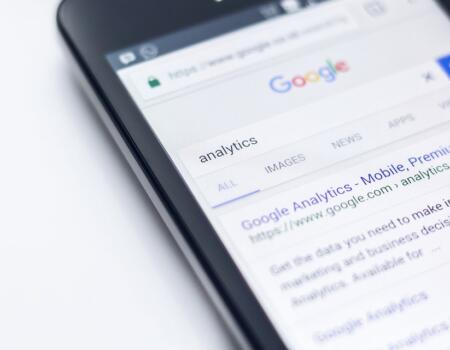How to crop a layer in Serif Affinity Photo
This guide will show you how to crop an image in Affinity Photo. This is a workaround until an “official” method exists: 
 Hotkeys if you’re into that stuff 😊: M > Ctrl-Shift-C > V > Ctrl-V > Right-Click original layer > Delete Layer
Hotkeys if you’re into that stuff 😊: M > Ctrl-Shift-C > V > Ctrl-V > Right-Click original layer > Delete Layer
1. Select the Marquee Tool
2. Marquee Select the area that you want to crop
3. Go to the “Edit” menu and click on “Copy Flattened”
4. Go to the “Edit” menu and select “Paste”
5. Select the “Move Tool” (Black Arrow)
6. Position the cropped image
7. Right-click on the original layer and delete it.
8. Final Cropped Image
 Hotkeys if you’re into that stuff 😊: M > Ctrl-Shift-C > V > Ctrl-V > Right-Click original layer > Delete Layer
Hotkeys if you’re into that stuff 😊: M > Ctrl-Shift-C > V > Ctrl-V > Right-Click original layer > Delete LayerDiscover more from Akiatech Solutions Blog
Subscribe to get the latest posts sent to your email.